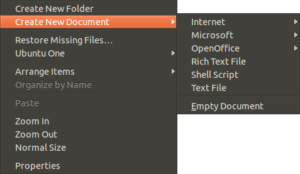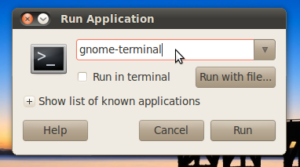Quite frankly, this happens to many times to ignore. You are messing around with ubuntu and oops! you deleted, or misplaced something on the panels. Maybe you booted up your computer and something on the panels somehow is ruined, through no fault of your own. this often happens to me, so it seemed necessary to put it here, even though there are plenty of other sites saying the same thing. Here is a probable messed up panel screenshot:

First, you need to open the terminal. The easiest way to do this, is to go to Applications>Accessories>Terminal, but not everyone has the luxury of working panels. You can also open the terminal by pressing ALT+F2 and then typing ‘gnome-terminal’ in the resulting dialog box. This is what it looks like:
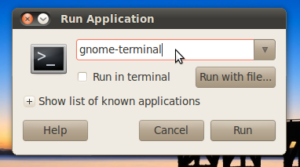
next, you need to type a few commands into the terminal. First, copy/paste this in:
gconftool – -recursive-unset /apps/panel
the above command prepares the computer for the next commands and allows you to delete the settings files.. now type in the below command:
rm -rf ~/.gconf/apps/panel
The above command deletes all the settings for the gnome panels and allows them to be automatically reset by the system to their defaults.. finally, copy/paste this in:
pkill gnome-panel
The previous command stops the system app running the gnome panels, allows the system to restore the settings to their defaults, and starts the panel back up. if you did not delete the settings with the rm -rf command, this would have just restarted the gnome panels. And for those of us who don’t care and just want their panels reset quickly, you can copy/paste the below command into the terminal, and it will have the same effect.
gconftool – -recursive-unset /apps/panel; rm -rf ~/.gconf/apps/panel; pkill gnome-panel
That’s it! the gnome panels had all their settings reset to factory default, and you can now look at your proper panels and use them like they are supposed to be, here is even a screenshot of mine after they were fixed: