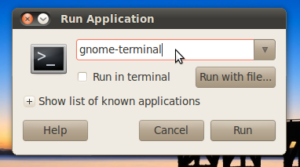Ubuntu templates, the one thing they always forget to add in the release. Sure you can add your own, but that’s always a pain to do yourself. But first, an explanation for the newer ubuntu users.
Whenever you right click on a folder or the desktop in ubuntu, you are given the option to to create a file. If its a new install, it will almost certainly tell you how it doesn’t have any templates installed. The simple fix is to go to the ~/randomuser335/Templates folder and make some files, and most of us do.
However, doing that with every new release is a pain, so i spent about thirty minutes setting up a whole bunch of files and adding them to a file to share with everyone else. Now, you just need to come here and get my file, and copy its contents to your own templates folder.
Last thing, and i’ll give you the templates link. Every folder in the templates folder is a new sub-menu in the ‘create file’ menu. every file you put in the templates folder is just copied when you use the create new file menu. So here is an exemple of the sub-menus;
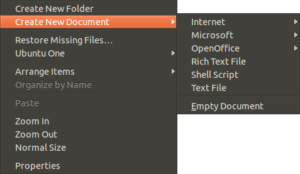 Finally, here is the link to my templates. Just extract the files to the ~/username/Templates/ folder and you can use them instantly. //dageek247.com/wordpress/wp-content/uploads/2011/10/Templates.tar.gz
Finally, here is the link to my templates. Just extract the files to the ~/username/Templates/ folder and you can use them instantly. //dageek247.com/wordpress/wp-content/uploads/2011/10/Templates.tar.gz