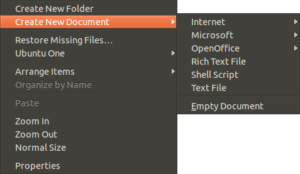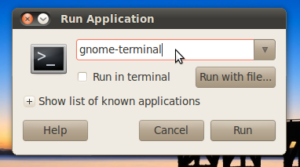With the recent news that Signal is no longer supporting SMS messages, I found myself wanting to switch to a new sms app, while keeping my message history. The message app i’m switching to is called QKSMS and so far it has been a pretty great (not-encrypted) sms program. However, It doesn’t have my message history from signal, and it’s not as easy as pressing a button to make it happen.
Here is the process I used to transfer most of my sms messages. Unfortunately, there is not a way I know of to transfer MMS messages over. (Group messages and pictures) So it’s not perfect but it does help. First, you need to backup your current Signal message database, and also get the password for it. You can do this in your app Settings>Chats>Backup. Make your backup, and take note of the 30-digit password. It reads Left to right, top to bottom.
Next, you’ll need to grab the latest copy of signalbackup-tools. Move your signal .backup file and the signbackup-tools exe into the same folder on your to make working on them easier. I use syncthing to keep files between my pc and phone synced, but that’s because I already have it set up. you can use a usb cable just as easily.
Run the extraction command of signalbackup-tools on your signal message backup. The github page has lots more details, but we’ll need to use the following command to make import into android possible;
.\signalbackup-tools_win.exe C:\Users\user\Documents\signal-2022-10-28-15-53-22.backup 111112222233333444445555566666 –setselfid 9998885555 –exportxml signalsmshistory.xml
Make sure to adjust the location, backupfile name and password to match your setup. Also make sure to changed the selfid number to your phone number. If all goes well, you’ll end up with an xml file with all of your sms history in it. Once you have this file, copy it back to your android phone.
Before you can start using your news sms app, you’ll need to import your new xml file into the android database. I used SMS backup and restore. Install and run the app, then choose the xml file you made with the signalbackup tool. Let it import your messages.
For the last step, in the QKSMS settings page, at the bottom, there is a sync button you can press. This button imports all the messages from the android database and into QKSMS. You should now have all of your signal messages imported into your android messaging history.