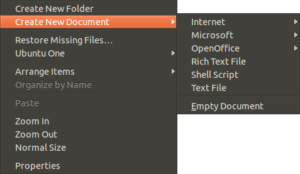Hey guys, sorry it has taken me so long to make another post or update anything, but its getting close to the end of the school year so I have been fairly busy. Anyways, I figured I needed to give you guys some info on what I’ve been doing lately, or some of the stuff that I have been involved in.
Recently (for a while actually), I have been working with a company called ‘Kanyon‘, and they do (mostly) java software development. I found them through their (java) autotyper, and we hit it off. The java autotyper isn’t open source, but it is free and it has an almost completely different feature set from my autotyper. We are also working three other projects at Kanyon. If just for the autotyper that can run on any pc with java, you should go check them out.
I have also been working on a project with another guy online (we started it ourselves) called IntrepidZ. Basically it is a Open Source zombie survival game based on the project OctaForge. We have been getting our story for it all set up and have been working on some basic map work for it. If you are any sort of game designer (mapping, graphics design, audiophile, etc) then we would love to have you.
So that’s it. go check out Kanyon and see what you think of the autotyper, and if you can come and help us out with IntrepidZ.